Once you have joined our Discord Server, it might be a little overwhelming and confusing to get started. There are many youtube videos about how to use Discord, but not many are aimed at using Discord as a member of a church. Let’s talk about how to use this wondrous technology to connect to your brothers and sisters in Christ.
What is Discord?
Discord is a piece of software that you can install on your computer or smart phone that allows you to have text-based conversations, similar to text messaging on your phone, or Facebook messenger. The biggest difference, though, is that anyone can join, from anywhere, and it allows you to meet new people from all over the world! If you would like to join us, follow the directions on our Join our Discord server! page, and then use the directions below to interact there.
First, etiquette and shorthand for online chats
Online interactions have unspoken rules, or social norms, that may not be obvious to newcomers at first. If you have used text messaging, Facebook, or Twitter, much of the etiquette is the same in Discord, but we’ll go over a few base lines just in case.
- When you post in all-caps, you’re yelling.
- While many people believe that all-caps can be used as emphasis, it is actually used to indicate yelling, and should not be used in discussions on discord. If you feel like yelling, that’s a good time to walk away from your computer or set your phone down and take a walk.
- If you use more than one punctuation mark, it indicates frustration or exasperation.
- Ending your sentences with ‘!!!!’ or ‘????’ is another way to indicate negative emotion. For example:
- “What are you doing?” — Phrased this way, with a single question mark, is a polite question about what the other person happens to be doing right now.
- “What are you doing??” — Phrased this way, with the multiple question marks, you are indicating frustration, in the same way a parent might ask a child who was found in the middle of a room, covered in the entire brand new bag of flour. The more question marks, the more frustration you’re indicating.
- Ending your sentences with ‘!!!!’ or ‘????’ is another way to indicate negative emotion. For example:
- Adding a reaction to a message is just as acceptable as replying
- Reactions in discord are the same as the like button on facebook. Many messages don’t require a written response, and instead can just be answered with a reaction. To add a reaction to a message, hover over the message with your mouse, and then click the face with the plus sign over it to open the reaction menu. You can then scroll through the selection of reactions to choose from.
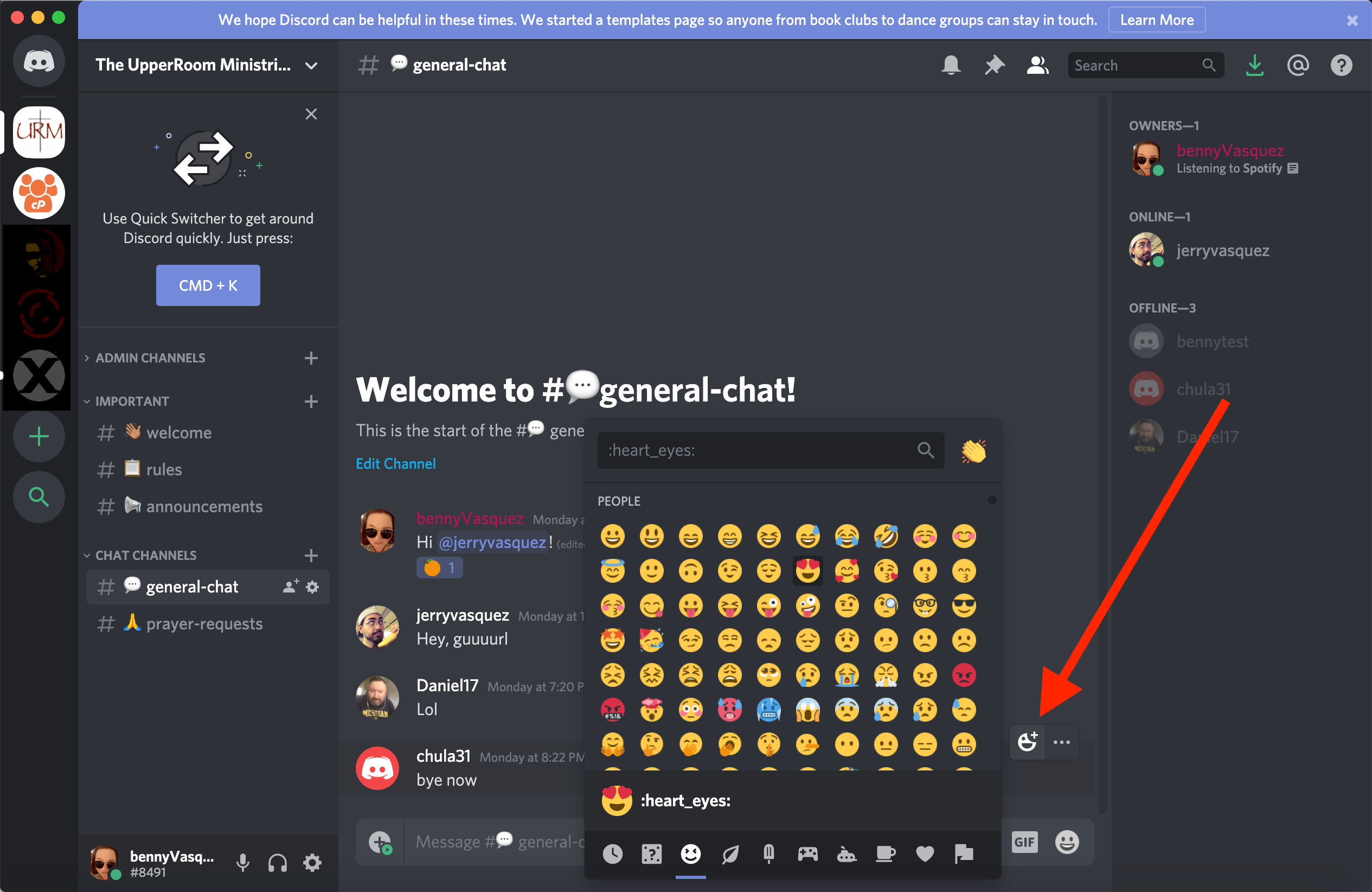
There are many acronyms and shorthand phrases that are regularly used in online chat as well. Here’s a short list of ones you are likely to encounter in our Discord server, and their definitions.
- lol
- short for laugh out loud, and is typically meant to indicate something is funny or amusing
- rofl
- short for rolling on floor laughing, and is typically meant to indicate something is hilarious, to the point of belly laughing.
- kk
- another way to say okay, use to indicate a polite acknowledgment of what was said.
- iirc
- short for ‘if I recall correctly’
Using Discord
Once you have installed the app, created a user, and joined our Discord server, the next step is learning how to use it! (If you haven’t yet, follow the directions on the Join our Discord server! page first).
For the screenshots and directions below we will be assuming you are using Discord on your computer, and will be creating screenshots on my computer, which is a Mac. Your screen may look slightly different on a Windows computer, but you should be able to follow along anyway. For Mobile users, many of the things on the right or left of the screen require that you touch icons on the top, or slide your finger on the app. If you are having trouble, we recommend that you find a tutorial for how to use Discord on your mobile device on youtube.
What are Channels and Direct Messages?
Channels on Discord are similar to text message groups on your phone, but are centered around a specific topic or theme. You will see in our server there are a few different channels, with different purposes.
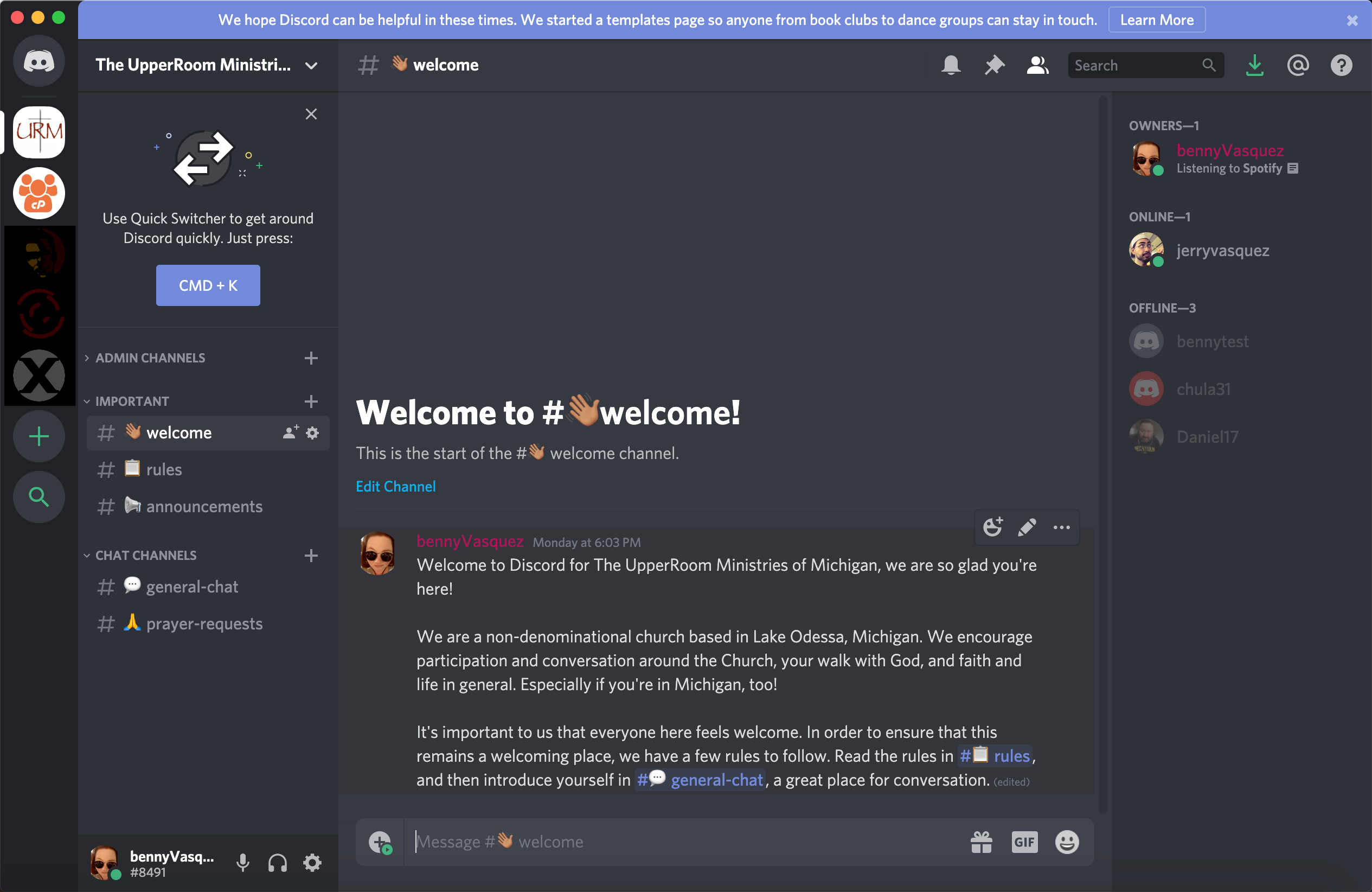
The channels in the Important category (welcome, rules, and announcements) are just there to help new folks, and can only be added to by server admins (benny, for example). The Chat Channels are for anyone to type in, and the name of the channel tells you the topic of each channel. To type in the channel, you click on our touch the bar at the bottom of the screen.
Everyone in a channel will see every message you post in that channel, and you can tell who is in a channel by looking along the right-hand side.
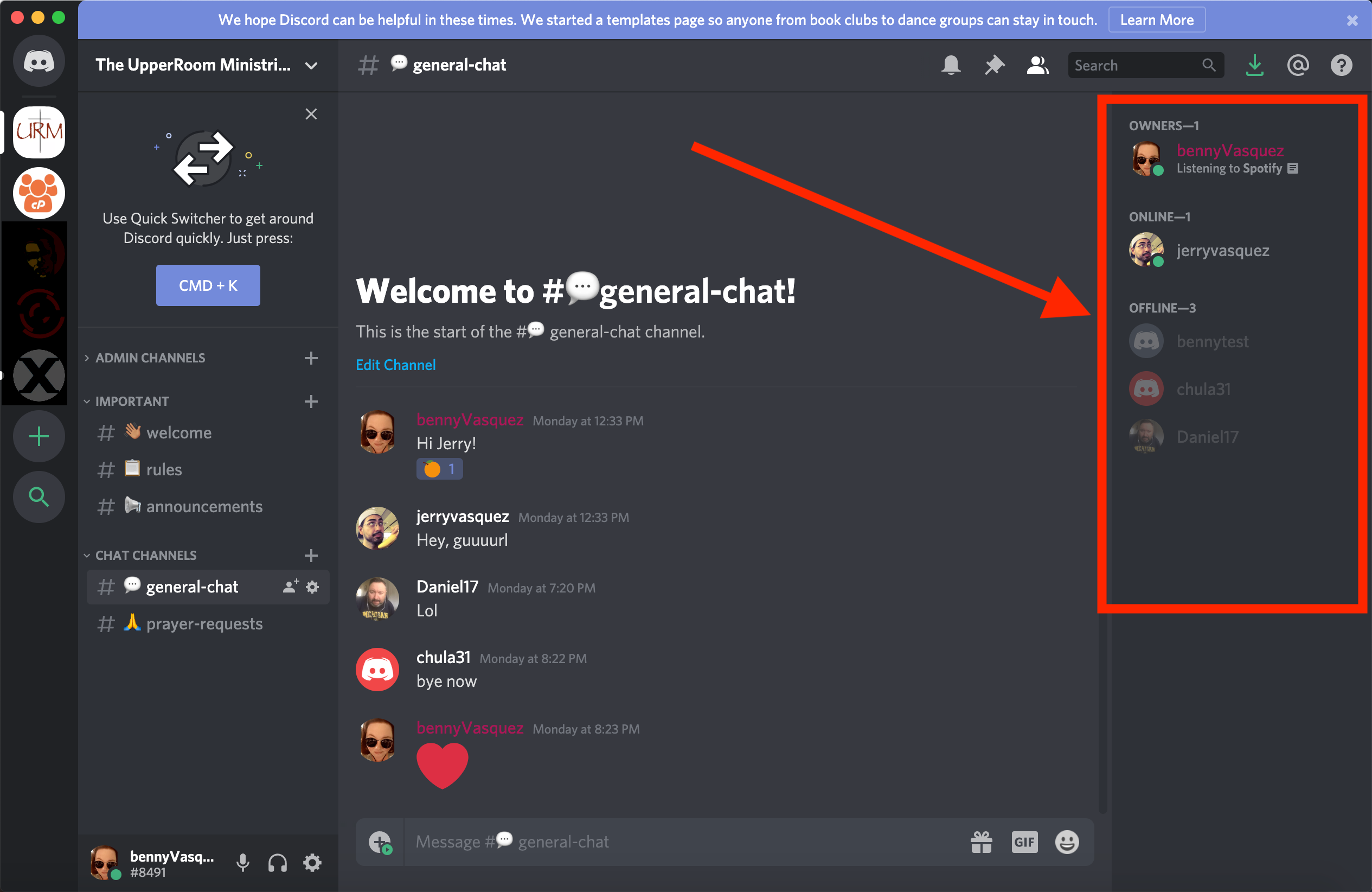
If you would like to talk to just one person, you can do so by using what is called Direct Messages. Direct messages are between you and one or two other people, and can be accessed by only those people. To begin a direct message, you would click or tap on the user’s name in the list of room participants (the user will get the message whether or not they are online right now), typing a message in the text box that appears there, and then sending it.
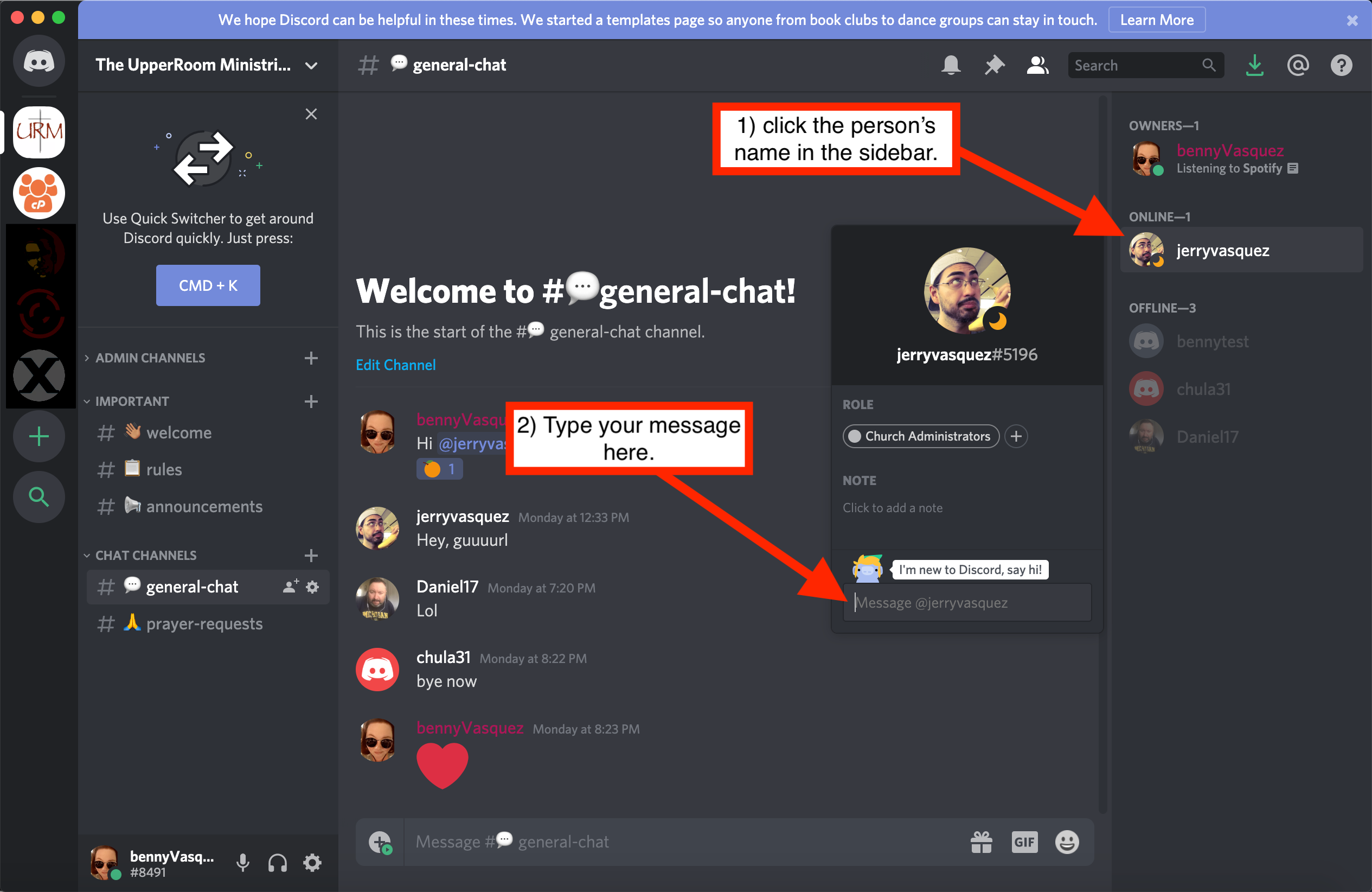
Once you have started a direct message with someone, you can also see that history by clicking on the top circle along the left-hand side, and then you interact with it just like a channel.
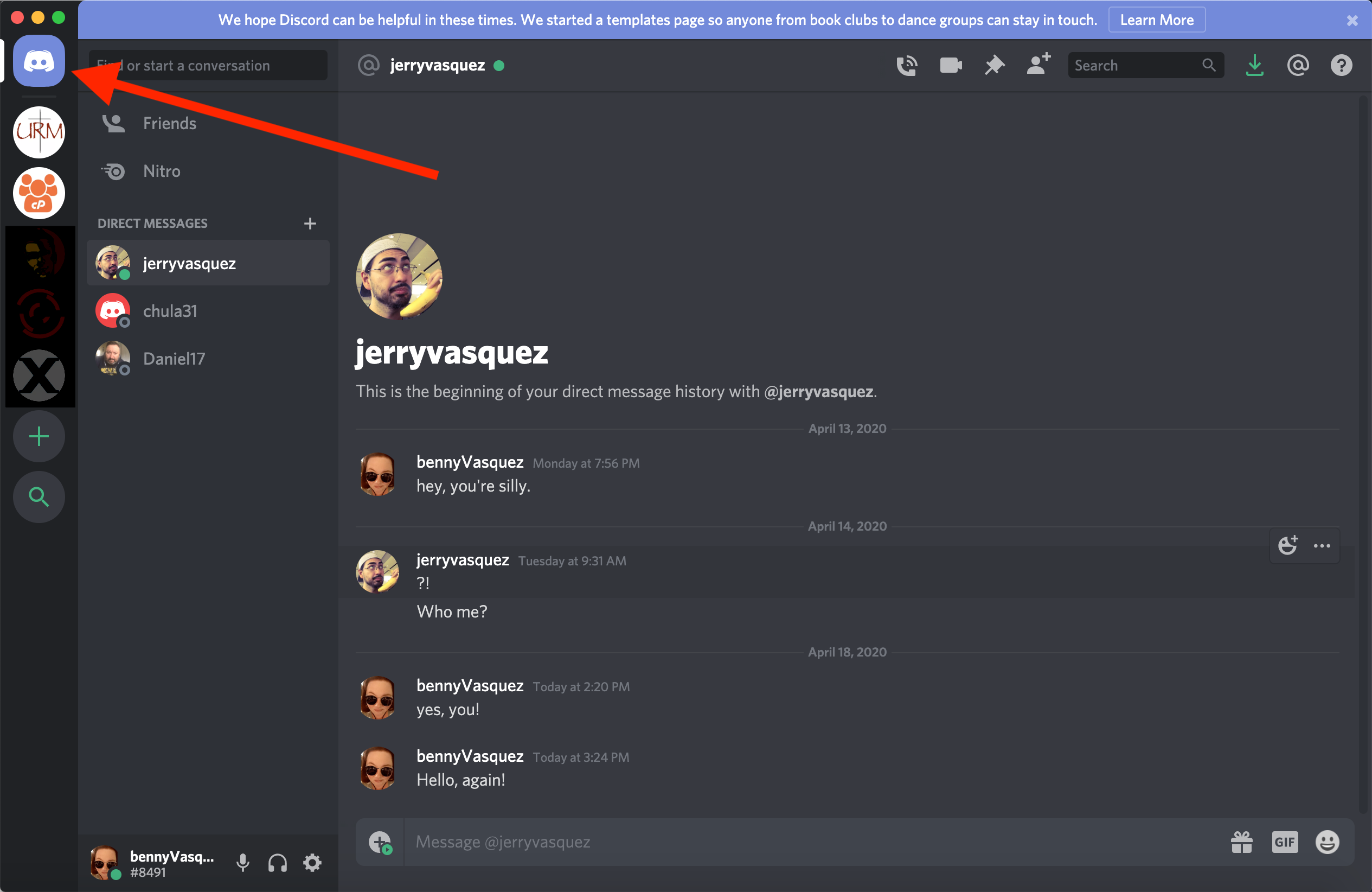
Up next:
Soon we’ll add more information to this tutorial as well. Things we’ll cover in the future, include:
- What are tags, @ messages, channel tags, and direct messages?
- How to delete or edit your messages
- What are user roles and permissions?
- How to set up your profile
See you soon!
